Scheduling Misconceptions
The project manager’s job is to run projects and to lead them to success. It’s not their job to run software, apart from the most commonly available office tools, such as Word, Excel and PowerPoint, and possibly Zoom or Microsoft Teams.
When we turn our attention from the main task of managing projects to the more detailed concerns of scheduling, we need to engage with a different set of tools, those which help us capture and record schedules, update progress and report on deviations from the plan, tools such as Microsoft Project or their more enterprise-oriented alternatives, such as Primavera.
There is a popular misconception among senior managers and project sponsor that the average project manager will automatically be expert in using scheduling software tools. That should be primarily the responsibility of a dedicated scheduler, since the project manager should be more concerned about establishing a plan and actually managing the project.
However, since that (having a dedicated scheduler) is only going to occur in the largest projects, such as those in civil engineering, those of us who manage smaller business or technology projects are going to have to master both aspects of the job.
Why is scheduling software different to Word and Excel?
One problem with scheduling software is that it has a different interface to the office tools with which we are familiar. (For the sake of keeping the discussion simple, I’m going to limit my comments to Microsoft project, as the most commonly used product in this category).
When project managers first look at the interface of Microsoft project, they can be taken aback by the interface.
When you start an empty project file in Microsoft project, it’s largely focused upon preparing a Gantt chart. It presents the user with a spreadsheet style of layout containing rows, accompanied by row numbers on the left-hand side that are deceptively similar to Excel. But there the similarities end.
There are significant differences from the typical Microsoft Office products that we use daily. For example, when we use Microsoft Word, the various options on the ribbon menu relate to a single object, a document. You can change the formatting layout and size of the document and its contents, but essentially Word deals with a single item, a single object. At a high level, a Word document is a series of headings and subheadings wrapped around a continual stream of text, from a single page to the book length document. Although the specific contents of the window used within word may vary, ultimately, we are just viewing and manipulating a stream of text and graphics, whether in the header, footer or body of the text.
Similarly with Microsoft Excel. Although we may have one or more extra sheets within the Microsoft Excel file, each sheet as a single entity. Once again, each sheet allows us to mark up headings, footers, et cetera, but in effect it remains a single interface with one point of view the entire time. Yes, we can add information to each sheet, using operations or commands which do allow us to summarize things, sort, sift etc, but in essence, we are dealing with a single entity and its detailed contents.
It’s more than a bar chart!
In contrast, when we move to a scheduling tool like Microsoft Project, we can be misled if we think it is simply a tool to draw a graphic of the timeline. It’s actually a database. There are separate entities, such as tasks, resources and the relationships between them, as well as additional tools inside the app, such as report writers and customisable tables.
The resources required by the project have their own distinct area for data entry and their own mechanisms for assigning quantities (numbers of workers or the quantity of a resource such as concrete), resource availability dates, and costs. There is a third element, the project itself, with a given start date or finish date, a specific working calendar, and many other options. Each of these individual entities are brought together, but each has a distinctive view, a distinct way of working and, of course, its own presentation formats for display and presentation.
Let’s have a look at a bit more detail at the Microsoft Project interface (see diagram below). When you start an empty project file, it opens, showing the Gantt chart view by default.
This Gantt chart view setting may be changed by the user, but by default, it will assume we are about to type in a series of tasks with some structure in them, such as relationships between the tasks, time durations so on.
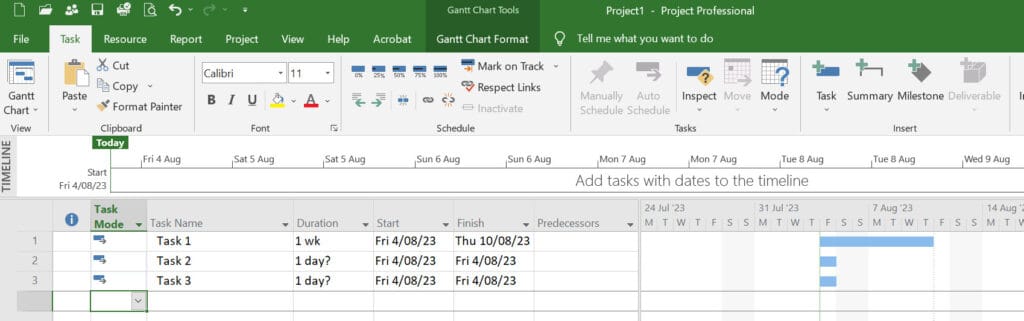
Curiously, by default, the system does not assume that tasks are dynamic, in that they will display a task duration start dates based upon the data typed in. Instead, when you start the software, the default is manual scheduling, implying that the software is presenting a simple drawing board where you will physically draw the draw the bars and their durations manually.
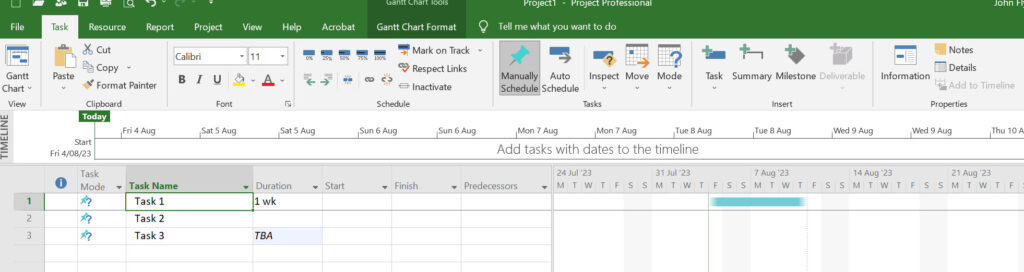
This is totally unrealistic for the busy professional project manager, of course, and almost everyone very quickly changes the default to be automatic scheduling, in which a time duration immediately causes the bar to stretch out against the calendar in proportion to the duration. It also assumes that if you show a relationship between two activities, such as one preceding the other, then an arrow will appear illustrating the direction of the dependency and the total time duration of those two tasks will be adjusted accordingly. (See example below). Nice and automatic, with the software continually responding to changes in task relationships and durations, as well as the addition of new tasks with their own relationships to the existing activities.
Additionally, and quite independent of the proposed schedule provided in the Task View, we can open another part of the database to specify the number, type and cost of the resources available for the project to actually carry out the work described in the schedule. Scheduling software like Project, unlike Excel and Word, provides a totally different spreadsheet style layout in which you can define the kinds of resources that are required by the project, such as personnel, equipment and materials, as well as mechanisms for recording lump-sum payments.
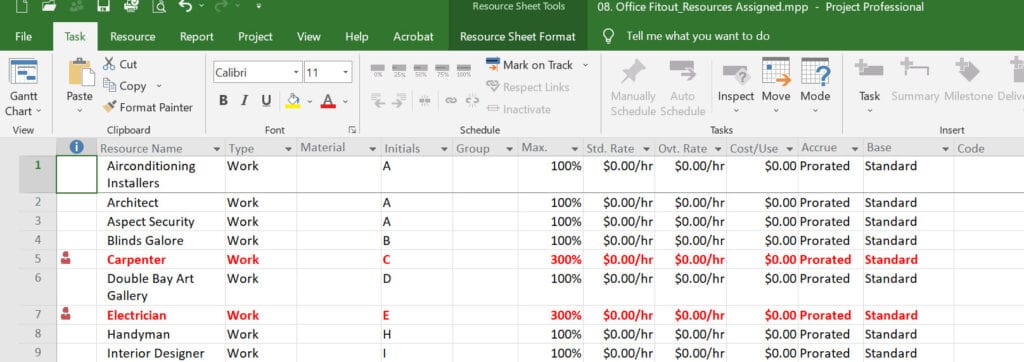
Finally, Project provides a mechanism to capture a third piece of information required by the software, namely the relationship between resources and activities. For example, which people work on which tasks and for how long? And for how much? And what other physical assets such as materials, trucks, diggers, etc may they may require?
My purpose in discussing these details is not to take you through a training exercise using Microsoft project. It’s also not simply to discuss complexity for its own sake, but to remind you that scheduling software is not simply a quick and easy tool to draw Gantt charts.
It’s a complex database system that allows us to assess the total duration of a project and the impact of any changes to staffing levels, work hours or for that matter, changes to the time estimates or workloads, demand.
As such, it can be an important tool not just in defining the original baseline schedule, but in providing vital progress information and tools to assist them in contingency planning when, as usual, the schedule starts getting a little bit off track!
While I might rate some other project management skills as more important to project success, such as stakeholder engagement and risk planning, there is no question that the scheduling tools we use warrant a lot more attention and perhaps a bit of study!